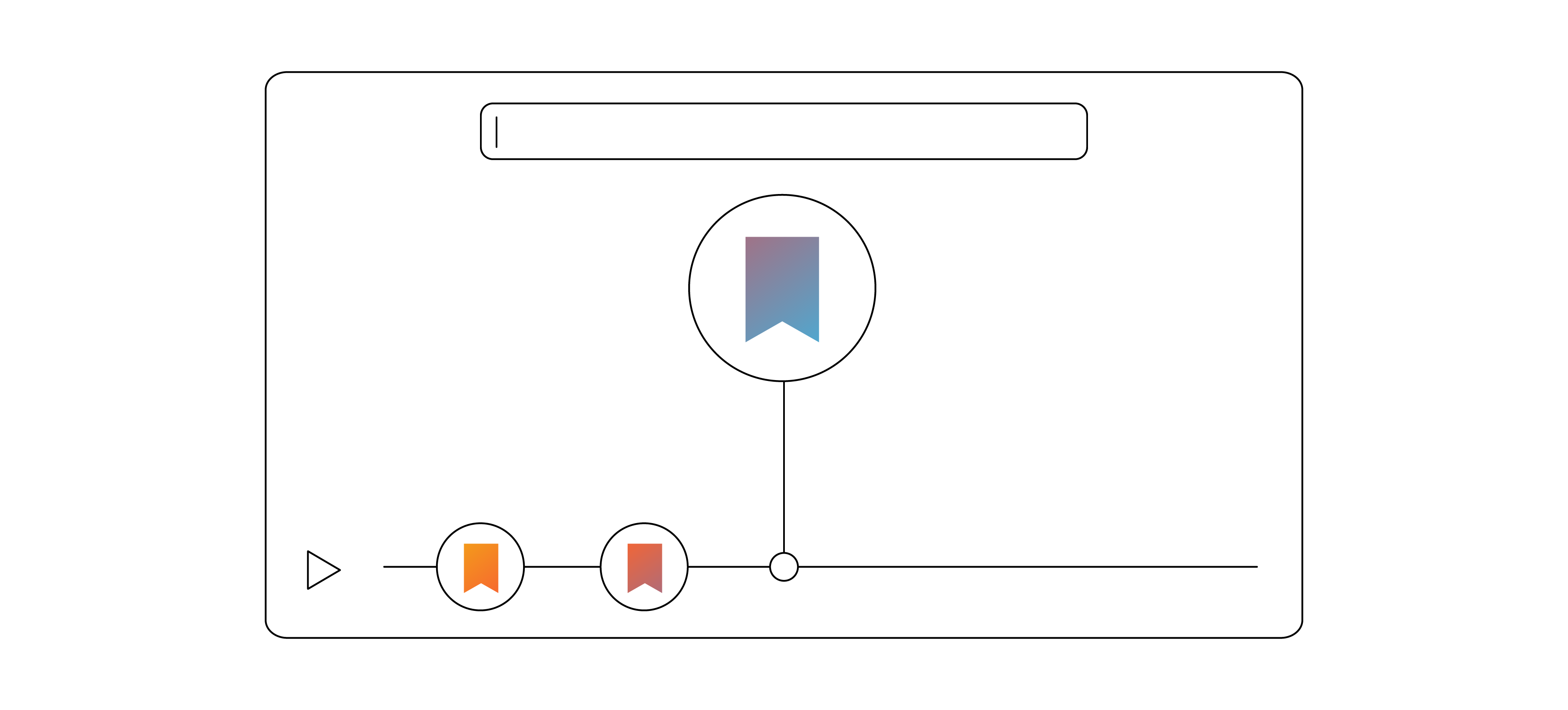Marketers love breaking apart content into smaller pieces. E-books become blogs, infographics become social badges, and long-form videos become highlight reels and clips.
While it’s true that snackable content works, this can lead us to believe that audiences only want short-form content. But if this was true, then a three-hour historical drama about a nuclear physicist couldn’t have been the third-highest grossing film of 2023.
Audiences don’t need your videos to be shorter as much as they need to know what to expect from them. And the best way to do that is to add chapters to your videos.
WHAT ARE VIDEO CHAPTERS?
Chapters are clickable labels that divide a video into sections, allowing users to select content they want to consume. Like headers on web pages, they serve as outlines and offer a better viewing experience for finding information than scrubbing through thumbnails.
Videos can be exported from video editing suites with chapters embedded in the file’s metadata. Unfortunately, this data isn’t formatted for the web, so metadata chapters can’t display on online video platforms (OVPs). As such, most web-based videos create chapters using WebVTT files or interactive overlays.
WHEN TO USE VIDEO CHAPTERS
Adding chapters isn’t necessary for every video. For example, most awareness videos, like teasers and promos, as well as some demos, explainers, and testimonials are too short to break up into smaller segments. Chaptering content is best reserved for long-form videos, such as the following:
- Webinars. Video presentations like these are not only long, they’re already divided into distinct sections. You can simply convert the headings of the accompanying slides into chapters.
- Tutorials. Like webinars, instructional and other educational content also lends itself to chapters. While these videos typically won’t have slides to reference, some may have title cards or lower thirds with header-like information. If not, review the creative brief and video script. These materials often include outlines of the content that may not be as apparent in the final video.
- Trainings. Onboarding, upskilling, and other internal videos are often a mix of video presentations and talking head videos. As noted with webinars, chaptering presentations should be straightforward, but other styles may require some creative license. Different departments may have hired agencies or self-produced the content, which can mean preproduction materials are inaccessible or nonexistent. In these cases, you’ll need to review the content yourself, draft recommended chapter titles, and vet the titles with the content author or SME.
- Interviews. Depending on how it was produced, interview videos often deviate from their briefs or have an intentionally less structured style, like panels of experts. Sometimes the best approach is to chapter an interview around host questions, but oftentimes you have to review the entire piece and develop your own structure. Remember to have these chapters approved by the interviewer or SME, since you’re not getting them from other approved resources.
The previous examples represent common examples of long-form content, but they’re certainly not exhaustive. Some case studies and company culture videos can also benefit from video chapters. A good way to think about it is if a video is longer than five minutes, add chapters to it.
VIDEO CHAPTERING BEST PRACTICES
Chapters should help users quickly find the topics they want, which means they need to summarize key moments descriptively and succinctly. The following best practices will help you meet this expectation for your audience.
- Length. Titles should be 3–5 words. Like web page subheadings, they’re often skimmed more than thoroughly read, so they need to condense each chapter into a short phrase. While video presentations often include their own section titles, they may not be very concise—especially for technical topics. Revising existing titles can be time-consuming and require additional approvals, but the better user experience is worth it.
- Style. Titles should be consistent and follow a predictable format to make them easier to skim. For example, a common practice for blogs is to write subheadings as imperative verb phrases: review the video, draft an outline, create chapter titles. The familiar structure allows users to ingest the information faster and select the specific chapter most relevant to their needs.
- Frequency. Chapters should only be added when there’s a conspicuous change in subtopic. For example, a webinar might have chapters on what your product is, why your industry needs it, and how to use it. Each of these could be chapters. Conversely, each step describing how to use your product should not be a chapter. There’s no optimal number of chapters: A 10-minute video could have three chapters or 12. So long as they represent the video’s biggest ideas, the total can be anything.
- Placement. Before publishing or saving a video, always review the chapter markers to confirm they were placed correctly. For example, if the timecodes and titles are notated outside of your video platform, typos, last-minute edits, and new intros can shift chapter placements. This is also why it’s best to add chapters near the end of your production workflow.
HOW TO ADD CHAPTERS WITH VTT FILES
Web Video Text Track (WebVTT) files are text files typically used for closed captions, but they can also be used for video chapters. Creating a WebVTT file is very simple; here’s what the content of one looks like.
WEBVTT
00:00:00.000 --> 00:00:30.000
Lionfish
00:00:30.000 --> 00:00:54.000
Anemone
00:00:54.000 --> 00:01:25.000
Clownfish
00:01:25.000 --> 00:01:54.000
Sea Horse
00:01:54.000 --> 00:02:23.000
Crab
00:02:23.000 --> 00:02:35.000
Dolphins
You can use the above example to create your own file by copying and pasting the content into a text editor, like TextEdit on Mac or Notepad on PC. However, the file has to be in plain text format, not rich text. Notepad only supports plain text, but if you’re using TextEdit, make sure you select Format > Make Plain Text.
Once you’ve copied the text into the editor, update the chapter names and timecodes (the example follows the standard SMPTE timecode of hour:minute:second:frame). Then, save the updated file and change the extension to .vtt (e.g., filename.vtt).
Uploading a WebVTT file to your OVP will be a similar process to adding captions to your videos. For example, in Brightcove, you would upload the file as follows:
- Select the video in the Media module
- Select the
Trackstab - Select
+Addin theText Trackssection You should see a small chapter icon in the bottom right corner of your video (next to the volume control). Click on it and you’ll see your chapters. Visit our support page for more information on how to create a WebVTT file.
HOW TO ADD CHAPTERS WITH INTERACTIVITY
Interactivity adds clickable overlays to your video player like web links, quizzes, polls, sentiment buttons, branches to other videos, and—of course—chapters. Unlike VTT files, you won’t need a text editor, and at least with Brightcove, you won’t need to leave your video platform at all. Just follow these steps:
- Select the Interactivity module
- Create a new project
- Select a time in the video, click the
Add a chapter markerbutton, and add the chapter title (as well as any edits to the position or style) - After adding all the chapters, click the chapter menu icon to add the menu
In Brightcove, you can set the table of contents to display as a column or fullscreen, default to an expanded or collapsed state, and change its position. There’s also an option to create an off-video chapter menu, where it displays next to the player—an ideal experience for training videos. Visit our support page for more information on how to add chapters to a video with interactivity.
BENEFITS OF INTERACTIVE VIDEO CHAPTERS
While most content managers and video producers are probably already familiar with uploading WebVTT files for captions, interactive video offers distinct advantages.
- More control. VTT chapters are restricted to your player’s default display settings, but interactivity offers additional options. From position and placement to style and branding (by adding custom CSS), you have much more control over the user experience.
- More data. VTT files don’t create additional engagement data. So to see which chapters and key moments resonated, you have to compare the video’s engagement to the chapter timestamps and titles. Whereas Brightcove Interactivity automatically generates reports on chapter engagement. Not only is this a more efficient process, you can compare the views of each chapter to the clicks. Engagement peaks at certain chapters can still be triggered by passive viewing, but click data more accurately indicates active engagement and is, thus, more actionable.
- More accuracy. Using VTT files means creating video chapters without a visual reference. This is by no means a difficult task, but it also means minor typos can create big problems. Interactivity is like a WYSIWYG for video: You can preview the output as you build it. It’s a better experience for the user, and it adds a layer of review that can quickly catch mistakes.
WebVTT files are an effective way to add chapters to a video, but interactivity makes adding them even easier. Select the option that works best for you, then keep an eye on your video engagement. You’ll be surprised how much your audience likes longer videos when they can clearly see what they’re about and easily navigate to key moments.