## Zoom and Brightcove are not comparable
With the global spread of the new coronavirus (COVID-19), there is a growing demand for video distribution of events such as exhibitions, ceremonies, forums, and seminars. There are various types of video distribution, but even in Japan, where webinars have not taken off, there has been a sudden surge in the move to hold events online. Online drinking parties using LINE and the web conferencing system Zoom have become a topic of conversation on social networking sites, and the move to online communication itself has accelerated in recent months, regardless of whether it is for work, study or private use.
Brightcove has also seen an increase in inquiries from people who want to broadcast events live but don’t know how to do it. One question we often get is about comparing Brightcove with web conferencing systems such as Zoom.
Zoom, which provides a two-way video distribution system, and Brightcove, which provides a broadcast (one-way) video distribution system, are not comparable. Although they are both video distribution systems, they are very different. Each has its own advantages and disadvantages, so we recommend that you understand their characteristics and use them appropriately for different purposes. It is also possible to make use of the advantages of each and use them together. In this article, we will explain how Zoom and Brightcove can be used together.
## About Zoom and Brightcove
Zoom is a web conferencing system provided by Zoom Video Communications, which was established in 2011. It has both free and paid plans, and it is a service that enables participants to achieve two-way (interactive) communication, with functions such as chat and screen sharing as well as a video conferencing system. The paid plan has functions specialized for webinars, and it is possible to set the permissions of the host (organizer) and participants (viewers) in detail.
Brightcove is a company that was established in 2004 and provides a broadcast-type video distribution platform. It only offers paid plans and provides a CMS for live or on-demand video distribution over the internet. Its live distribution function is used at international exhibitions, music and sports events, etc., and it provides a service that can withstand the load even when tens of thousands of viewers around the world are watching simultaneously.
## About the functional integration between Zoom and Brightcove
Although these two services have different features, there are probably many people who use (or are considering using) Zoom and want to widely broadcast live content from conferences or webinars on YouTube, Facebook, and their own company’s owned media. Or, there are probably people who want to achieve stable distribution on closed sites (such as member-only sites) while also analyzing in detail what kind of viewing trends there are.
On the other hand, those of you who are using (or considering using) Brightcove’s services may be wondering if it is possible to connect speakers at multiple locations (e.g. Tokyo-Osaka, Boston-Singapore-Tokyo) and deliver a live stream. The solution to these issues is the collaboration between Zoom and Brightcove.
## How to collaborate between Zoom and Brightcove
Zoom’s paid plan includes a function called ‘Live Stream Distribution’ for live streaming webinars. By specifying the Brightcove Live stream URL (in Brightcove Live, this is referred to as the ‘Streaming Endpoint (RTMP URL)’) and stream key (in Brightcove Live, this is referred to as the ‘Stream Name’) in the ‘Custom Live Stream’ function, it is possible to live stream without having to prepare an encoder. The following is an overview of how to connect the two.
### 1. Prerequisites
– You must have a Brightcove Video Cloud account
– You must have a Brightcove Live account
– You must have a Brightcove Social account (only if you want to simultaneously link to YouTube and Facebook)
– You must be able to use ‘Live Stream Distribution’ in Zoom
### 2. Zoom and Brightcove Linking Image
The image of the integration is as follows. Video from Zoom is sent to the Brightcove Live server, and live streaming is achieved on owned media (Brightcove Player) and social media (YouTube, Facebook). Brightcove Social is used for the function to simultaneously distribute to YouTube and Facebook.
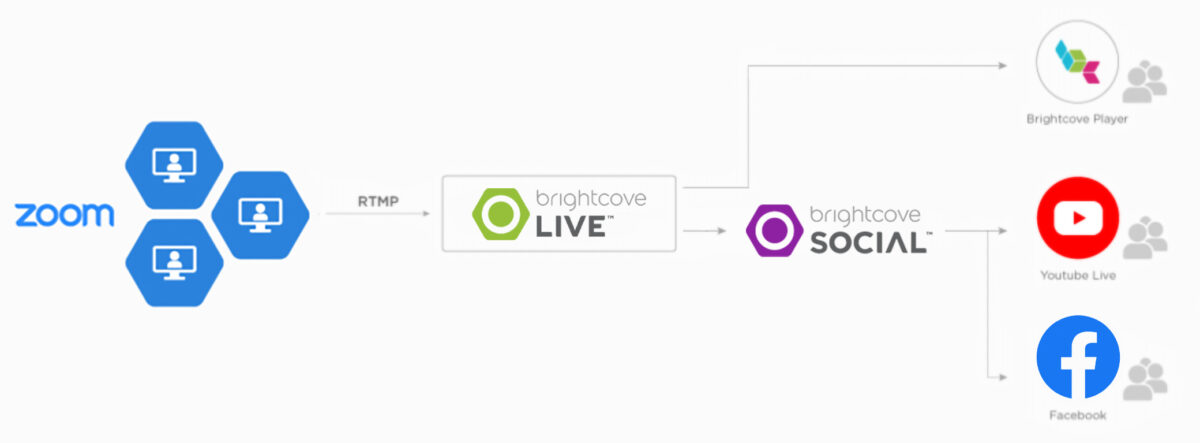
### 3. Zoom and Brightcove integration procedure
#### 3-1 Preliminary preparations
##### [Creating a live event]
First, create a ‘Live Event’ in Brightcove Live. For information on how to do this, please check our support site [here](https://ja.live.support.brightcove.com/live-module/creating-and-managing-live-events-using-live-module.html). Also, if you want to simultaneously distribute to YouTube and Facebook, please check that ‘Allow streaming to social media’ is enabled.
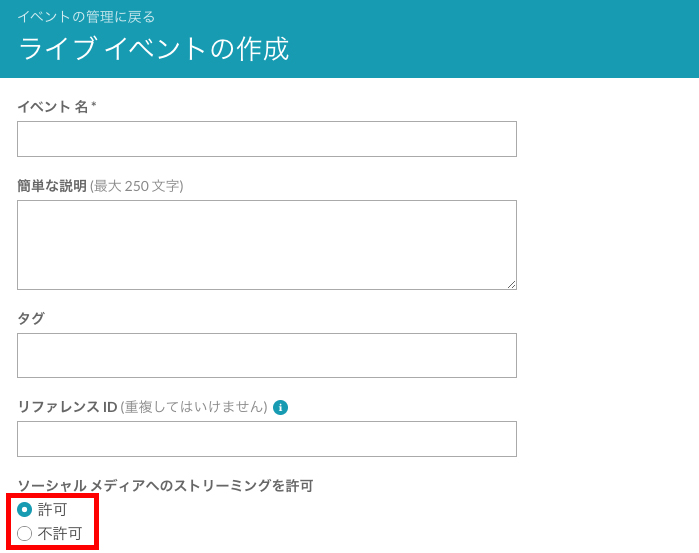
##### [YouTube and Facebook integration]
If you would like to simultaneously distribute to YouTube and Facebook, you will need to link your Brightcove Social account with your YouTube and Facebook accounts. For instructions on how to do this, please check our support site [here](https://ja.studio.support.brightcove.com/social/creating-social-media-publishing-destinations.html “here”).
##### [Enabling the Custom Live Stream Distribution Service]
Please check that ‘Custom Live Stream Distribution Service’ is enabled in the Zoom administrator screen under ‘Administrator’ => ‘Account Management’ => ‘Webinar Settings’ => ‘Webinar Settings’.

#### 3-2 Webinar Settings
Please schedule your webinar on Zoom. For instructions on how to do this, please see <a href=”https://support.zoom.us/hc/ja/articles/200917029-%E3%82%A6%E3%82%A7%E3%83%93 Please refer to the Zoom Help Center at <a href=“%E3%83%8A%E3%83%BC%E5%85%A5%E9%96%80” target=“_blank” title=“こちら”>こちら</a>.
After that, click on the ‘Topics’ tab under the ‘Personal’ => ‘Webinars’ => ‘Upcoming Webinars’ tab, and you will see a ‘Live Stream’ tab at the bottom. Select ‘Custom Live Stream’ here, and click on the ‘Live Stream Settings’ button in blue.
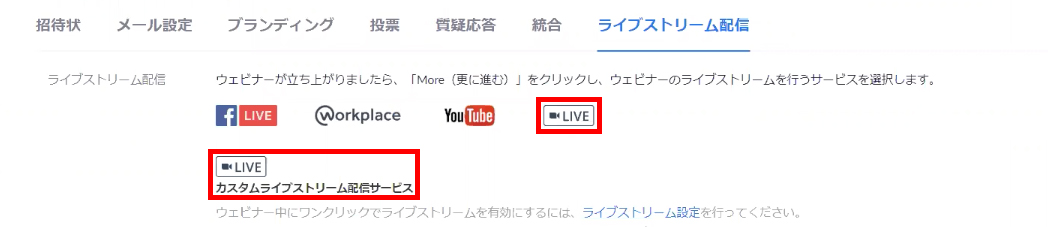
The following screen will then be displayed. Please enter the streaming endpoint (RTMP URL) you created in advance in 3-1 Preliminary preparations [Creating a live event]. Also, please enter the stream name in the ‘Stream key’ field. Enter and save the URL of the website where you will publish the video on your owned media in the ‘Live stream distribution page’ field.

#### 3-3 Activating the Event
3-1 Preliminary preparations In [Create Live Event], please check that the previously set live event is activated. Also, please check that the [Job Status] is set to [Waiting].
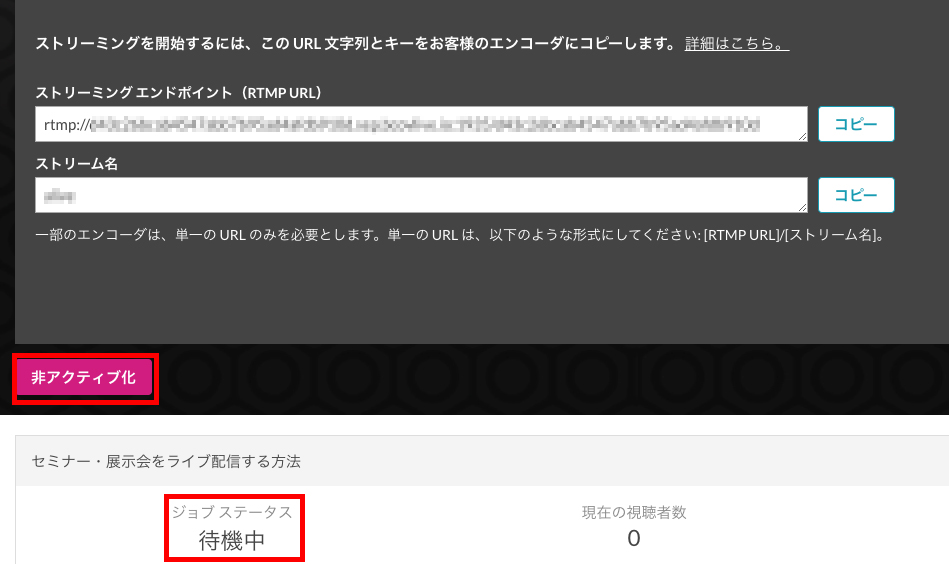
#### 3-4 YouTube and Facebook integration settings
If you want to broadcast live on YouTube and Facebook at the same time as your owned media, you will need to create a live event for each using Brightcove Social.
#### 3-5 Start the live broadcast
On Zoom, go to ‘Personal’ => ‘Webinars’ => ‘Upcoming Webinars’ and click ‘Start’ for the relevant webinar. This will start the Zoom webinar. After it has started, click ‘Details’ in the bottom right corner and then click ‘Live on Custom Live Stream Distribution Service’.
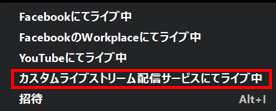
The following screen will then appear, so check that everything is correct and click ‘Go Live!’, and the live video will be sent to Brightcove Live.
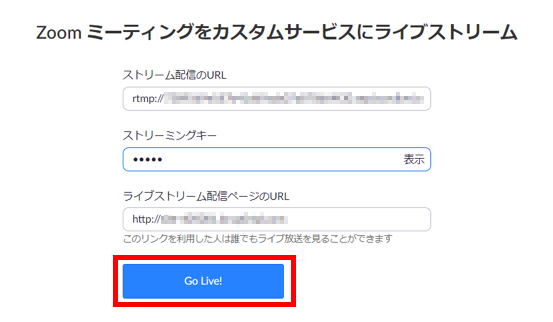
If you can see the live video from Zoom on Brightcove Live, then the live broadcast has been successfully delivered. Please also check that the live video is being delivered on the Brightcove Player embedded on your owned media.
## Brightcove’s Strengths
In addition to the features mentioned above in “Functionality Integration between Zoom and Brightcove”, you can also benefit from using Brightcove’s various functions to deliver live broadcasts. The following is a list of these functions, so we hope you find them useful.
– __On-demand distribution.__ Brightcove Live allows you to [archive videos in Video Cloud](https://ja.live.support.brightcove.com/live-module/creating-and-managing-live-events-using-live-module.html “archive videos in Video Cloud”) after a live broadcast. This allows you to start on-demand distribution after the live broadcast has finished.
– __Player customization.__ Video Cloud’s Player feature allows you to [customize](https://ja.studio.support.brightcove.com/players/setting-player-properties.html “customize”) in a variety of ways. You can design the playback button and incorporate your company logo, as well as set the video quality and cast videos using Chromecast.
– __Live clipping.__ Brightcove Live has a feature that allows you to [clip live video](https://ja.live.support.brightcove.com/live-module/creating-video-clip-using-live-module.html “Clip Live Video”) while it is being broadcast live (without stopping the live broadcast). By [publishing the clipped video on social media](https://ja.live.support.brightcove.com/live-module/creating-and-managing-live-events-using-live-module.html “publishing on social media”) using Brightcove Social, you can effectively promote your event during the live broadcast.
– __Live Event Portal Site.__ Brightcove Gallery is a function that provides a video portal site that is necessary for video distribution. There are various types of templates, including the ‘[Live Event Portal](https://live-pre.brightcovegallery.com/ “Live Event Portal”)’ and ‘[Live Event In-Page](https://inpage.brightcovegallery.com/livepre “Live Event In-Page”)’ templates, which are specialized for live distribution. By using these templates, you can achieve live streaming with an excellent design and efficiency.
– __SSO integration.__ The aforementioned Brightcove Gallery can be integrated with [SSO services](https://ja.gallery.support.brightcove.com/settings/configuring-access-control-profiles.html “SSO services”) that support SAML2.0. This makes it easy to achieve live streaming that is limited to viewing by employees only.
– __MA integration. __ Brightcove Audience can be integrated with marketing automation functions such as Oracle Eloqua, Marketo, and Hubspot (https://ja.studio.support.brightcove.com/campaign/get-started/getting-started-campaign-module.html “Marketing Automation Integration”). This allows you to display lead forms on the player and track who has viewed which videos and to what extent.
We would like to thank Hiroaki Mizutani and Shinsuke Itagaki of HENGE Inc. for their help with the verification of this integration.




