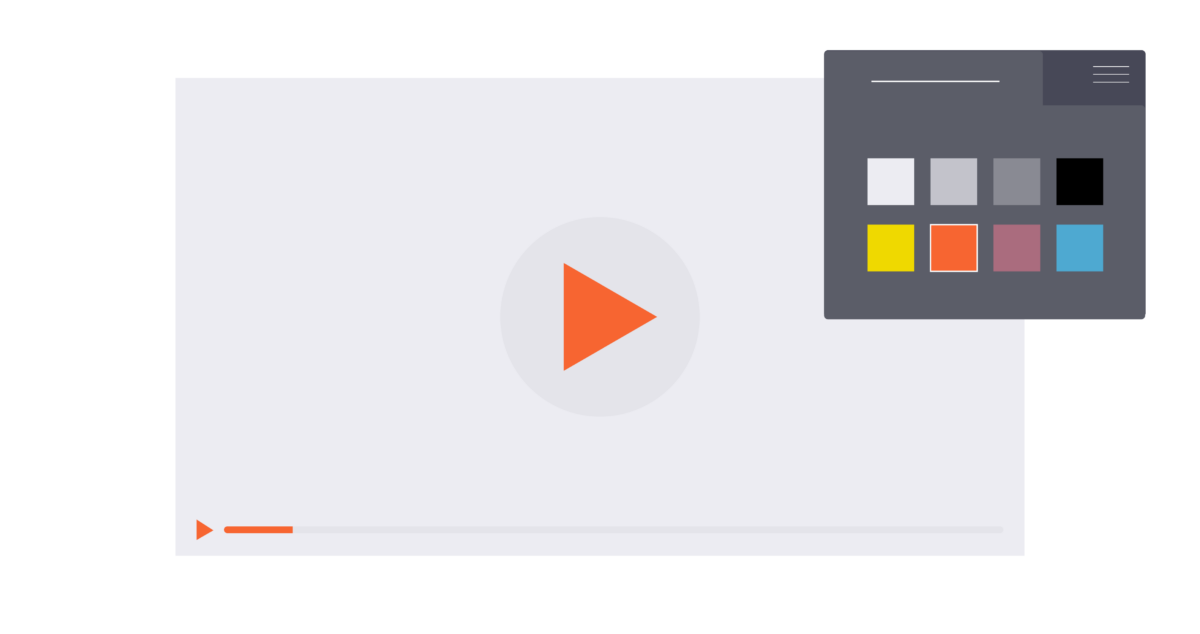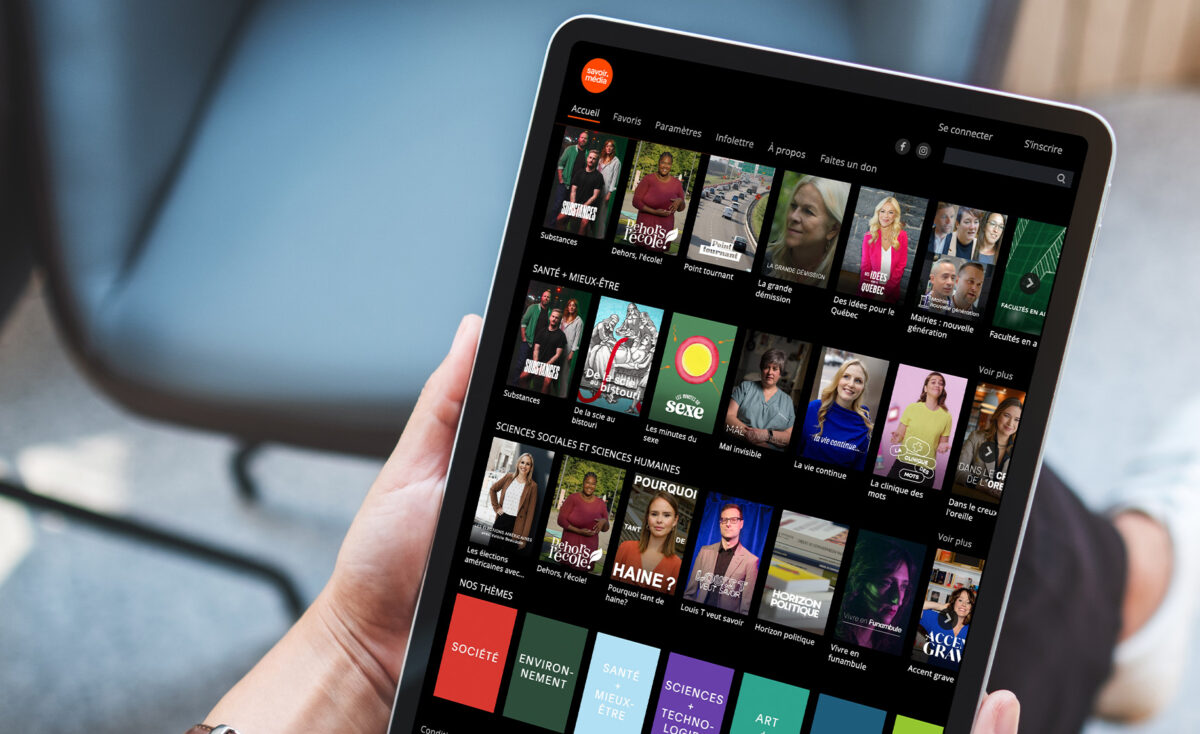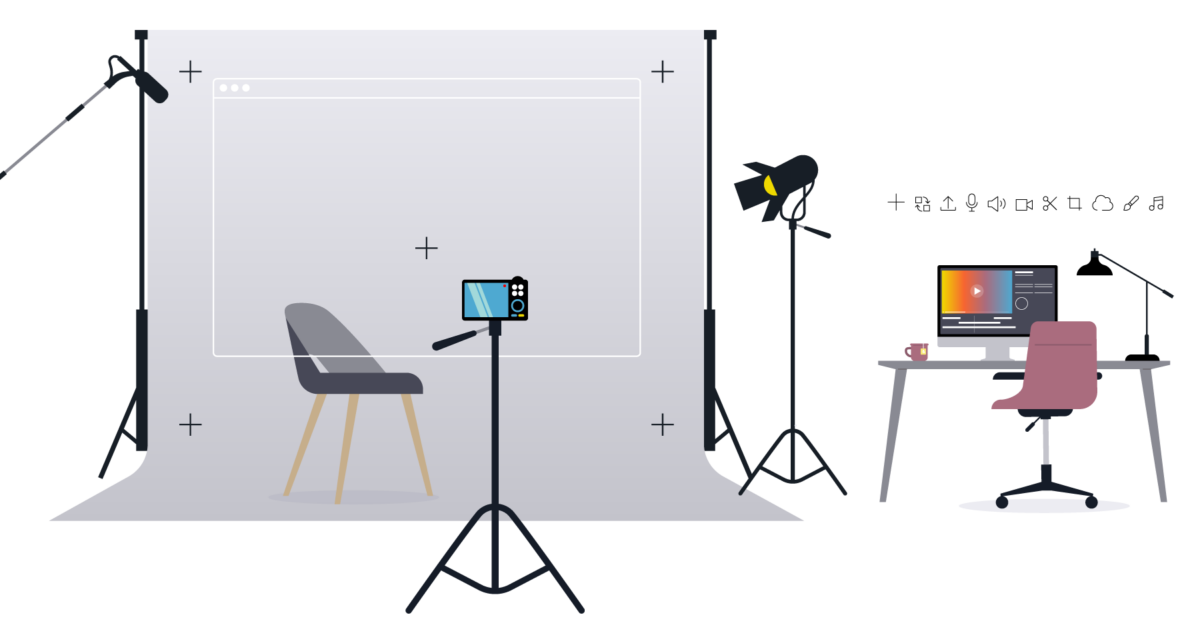The past few years have seen a trifecta that’s made video a top priority for businesses.
Today, everyone has the opportunity to create personalized, high-quality video content that achieves key business objectives right from a home video studio. Salespeople in particular can benefit from leveraging this kind of personalized outreach. However, they need to deliver quality if they want to engage buyers and close deals.
Fortunately, with just a few key components and some planning, you can create a setup that supports the growing demand for video while achieving consistent results. There are many variables to consider, including budget and experience, but let’s take a step-by-step look at the five essentials when building your in-house studio.
1. LOCATION
The location you decide to set up as a home video studio will serve as the foundation that everything else is built upon. Though you don’t necessarily need a dedicated production studio, a well-thought-out setup can make all the difference in creating professional video content.
First, think about the angle and direction you’ll be shooting. You’ll want to make sure you have some depth behind you, so avoid sitting directly against a wall. Giving yourself this extra depth will help create visual separation and make you the primary focus for the viewer. You’ll also find that this will give you more flexibility when it comes to lighting so that you can illuminate both yourself and the background independently.
Second, don’t shoot directly into a window. While natural light can be great, facing a window can make your lighting too harsh, create unpredictable shadows, or even silhouette you entirely.
Finally, think about what’s in your background. A plain wall may feel safe, but it can also be uninspiring. Adding furniture, wall art, desk items, and plants will help you create a clean, organized, and visually appealing background. Think about the tone and content of your videos and lean into the aesthetic that best complements them.
As you design your background, pay particular attention to your framing and which objects in the background might be cut off or blocked. For example, you wouldn’t want a floor lamp where viewers only see the pole and not the lamp, or a wall picture that’s partly visible.
2. LIGHTING
Good lighting is nearly as important to a home video studio as location. In fact, poor lighting can make a perfect space look amateur.
For those on a budget, start with the basics. At the very least, you’ll need one light positioned in front of you to illuminate your face. If a ceiling light is your only option, try pulling in a floor lamp or use a small clip-on light designed for laptops or desks. Just be mindful that front-facing lights can cast unwanted shadows on the wall behind you.
For those going for a more polished look, consider upgrading to a two-point light system on stands and position them at 45-degree angles to your left and right. Just keep in mind the two functions they serve.
- Key Light. This is your primary light source and should be at a 45-degree angle to one side of your face. It will be the brighter of the two, but just bright enough so that you can clearly see one side of your face.
- Fill Light. Your fill light should be dimmer than the key light and will be important to help soften any shadows. Place it at a 45-degree angle on the opposite side of your face.
Once you’ve decided on your lighting setup, you may still need to refine it. One thing to consider if you have ceiling lights is whether to keep them on. Depending on the additional lights you’re using, ceiling lights can either improve or detract from your setup. Experiment to see which combination works best for your studio space.
You’ll also want to think about the color temperature of your lighting, since it will affect how your video looks. For example, if you’re using a ceiling light with a floor lamp, use the same type of lightbulb in both fixtures to avoid clashing tones. Also, avoid “soft white” light bulbs, as they may make the room look too yellow on screen. If you’re using professional lighting, set all lights to the same color temperature for consistency—a good starting point is 5500K.
To take your lighting to the next level, add some dim backlighting (assuming you have some depth behind you). This could include a small table lamp on a shelf or accent lights behind items. For more versatility, add some small rechargeable RGB LED light panels and experiment with placement and colors.
NATURAL LIGHT
While natural light from windows is beautiful, it likely won’t be consistent with the rest of your lighting. It’s best to use blackout shades to block out external light entirely and rely on your controllable light sources.
If you prefer natural light, just keep in mind that the time of day, shifting clouds, and the angle of the sun can affect your video. Also, remember that this only works with windows in front of you or to the side—avoid windows behind you.
3. CAMERA
The camera you choose is going to determine the overall look, feel, and quality of your content. And there are a variety of options available for starter studios to suit different budgets and experience levels.
- Mirrorless Camera. These cameras deliver exceptional video quality, but they also come with a high price tag and a learning curve. Some camera experience may be required for setup, shooting, and managing.
- Webcam. Today’s webcams have come a long way in terms of video quality and modern features like auto-tracking and zoom. They’re easy to set up, require minimal experience, and may be the simplest choice for most home video studio setups.
- Smartphone. If you own a smartphone from the past few years, then you already have an in-house video production tool at your fingertips. It should produce better quality video than an internal webcam on your computer, and it’s a reasonable compromise to working with professional cameras.
Important Note: Before shooting with a smartphone, open your camera settings and make sure you’re recording at the highest quality available and that HDR (High Dynamic Range) is turned off. HDR content only displays correctly on HDR-supported devices and platforms, so it can create compatibility issues—particularly with lighting. If your laptop, editing software, or any other platform you use to upload videos doesn’t support HDR, your footage may look overly bright or dull.
Whether you’re using a smartphone, webcam, or mirrorless camera, make sure you have a sturdy tripod and position your camera at eye level. If possible, place the tripod on the floor rather than on your desk to prevent vibrations and shaking.
If circumstances require that you mount a webcam on a laptop, use an adjustable laptop stand so you can raise the camera to the right height. Alternatively, an adjustable desk mount can give you better flexibility to raise or lower its height as needed.
4. SOUNDPROOFING
Viewers may forgive occasional less-than-perfect visuals, but poor audio can easily make your content feel unprofessional and even unwatchable. However, before you buy a ton of expensive audio gear, you need to reduce the echo and background noise in your home video studio.
Start by soundproofing the floor, particularly if you have hardwood or tile floors, and place soundproofing mats under your chair and slightly in front of you. Next, place a soundproofing panel on the wall behind the camera or hanging from a stand. This often-overlooked spot can create an echo by reflecting the sound of your voice back toward your microphone. Finally, for advanced soundproofing, add sound-dampening panels on the ceiling and side walls, depending on the size of your room.
If you don’t have the budget or space for professional soundproofing, you can replicate the above steps with everyday items like rugs, blankets, and heavy curtains.
5. AUDIO
The right audio equipment primarily depends on the quality of the soundproofing in your in-house studio.
If you’ve soundproofed all points around the camera, mount a shotgun microphone on a stand just above your head and out of frame. However, if you don’t mind having the mic in frame, a dynamic microphone placed on your desk can be a good alternative for high-quality sound with minimal setup. The audio would be recorded through the camera or an external audio recording device.
For those who can’t fully soundproof around the camera, wireless lavalier (or lapel) microphones are the most practical choice. They clip directly to your shirt, and you can also find options with receivers that plug into mirrorless cameras, laptops, and smartphones. Most importantly, they’re more forgiving in noisier rooms than other mics and will provide clear sound while reducing background noise and room echo.
Pro Tip: Avoid using bluetooth earbuds or lapel mics using a bluetooth connection for audio. While convenient, their sound quality rarely meets the standard needed for professional content.
Creating a space for home video studio productions might seem daunting, but with some planning and the wide choice of equipment available, it’s easily achievable. Ultimately, an in-house studio is an investment in how you and your business present yourselves to your network, colleagues, or customers. Just remember to start small, experiment with what works best for your space, and gradually upgrade as needed.