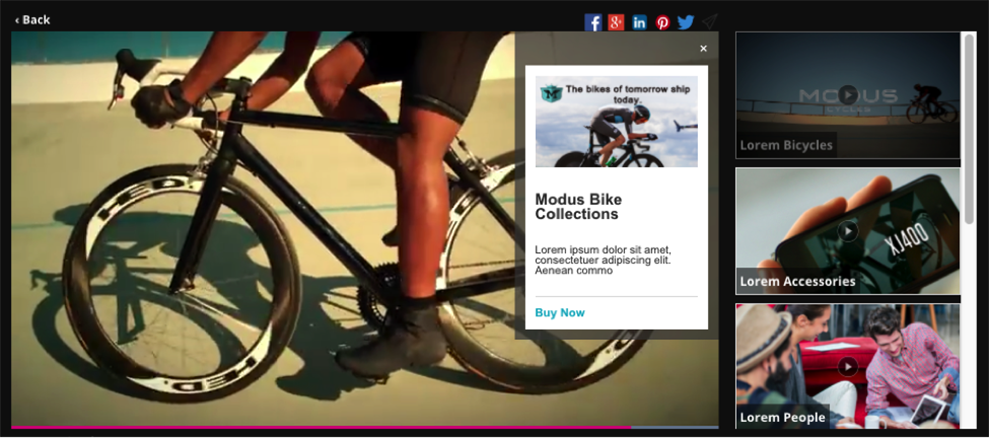This time, we would like to introduce a new feature of our Gallery, called “In-Page”.
## What is Gallery?
Before we start, let’s first give you an overview of Gallery. Gallery is a CMS function that allows you to easily create a video portal site based on a GUI. If you have videos, you can create a video portal site like the one below in just a few hours, based on the rich templates we have prepared.
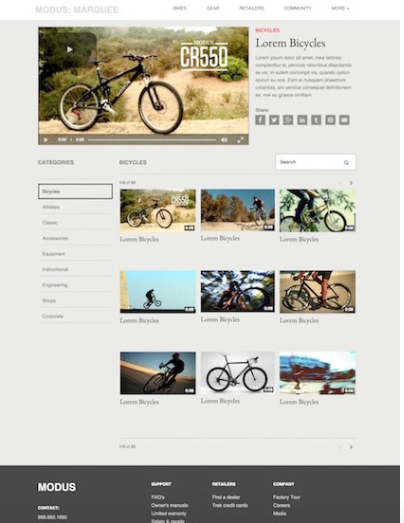
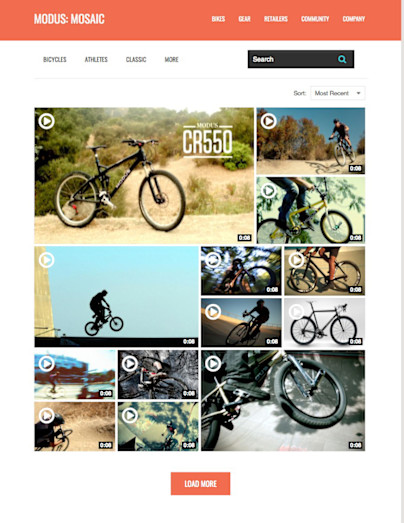
The website itself can also be stored on our server, allowing video marketing staff to focus on marketing tasks alone.
The new feature we’ve added is an additional feature of Gallery, but it’s based on a slightly different concept. If I had to compare it to something else, I’d say it’s a feature that allows you to embed rich playlist functionality into your website. First, let’s take a look at the big picture.
## What is Gallery In-Page?
With the addition of Gallery In-Page, the following six In-Page templates have been added.
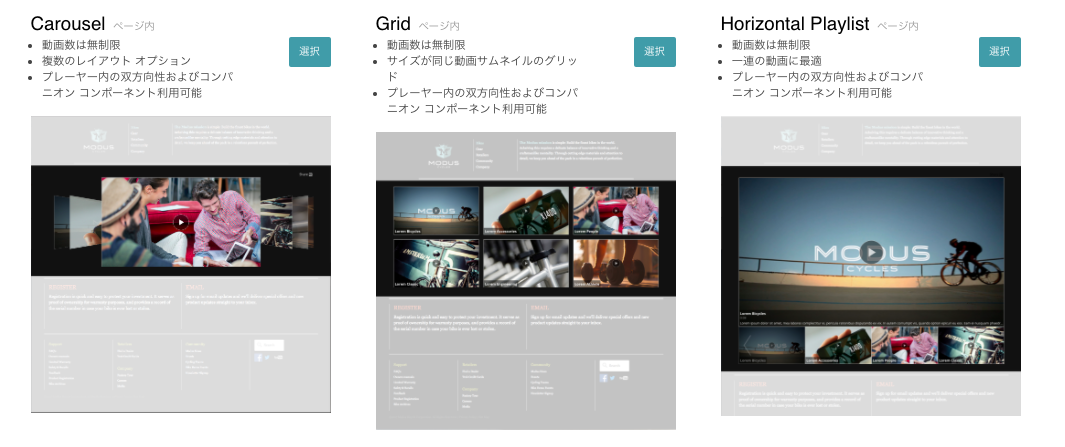
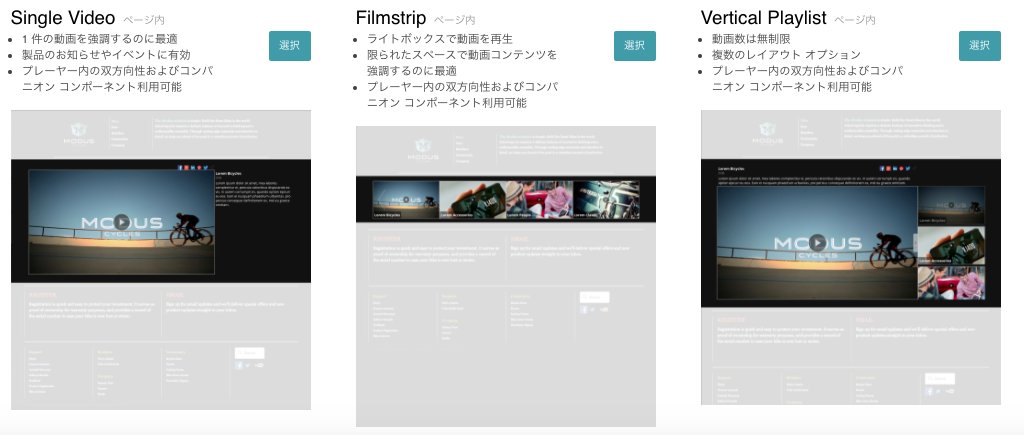
Please imagine that the gray area is your company’s existing website. It is possible to embed a playlist (hereafter referred to as a layout) created using Gallery In-Page as shown above.
This layout is created using Gallery In-Page, and like Gallery, it can be configured using a GUI.
## Abundant configuration items
In this example, we will use the “Vertical Playlist” template to create a sample. In Gallery In-Page, select the videos you want to play in the layout.
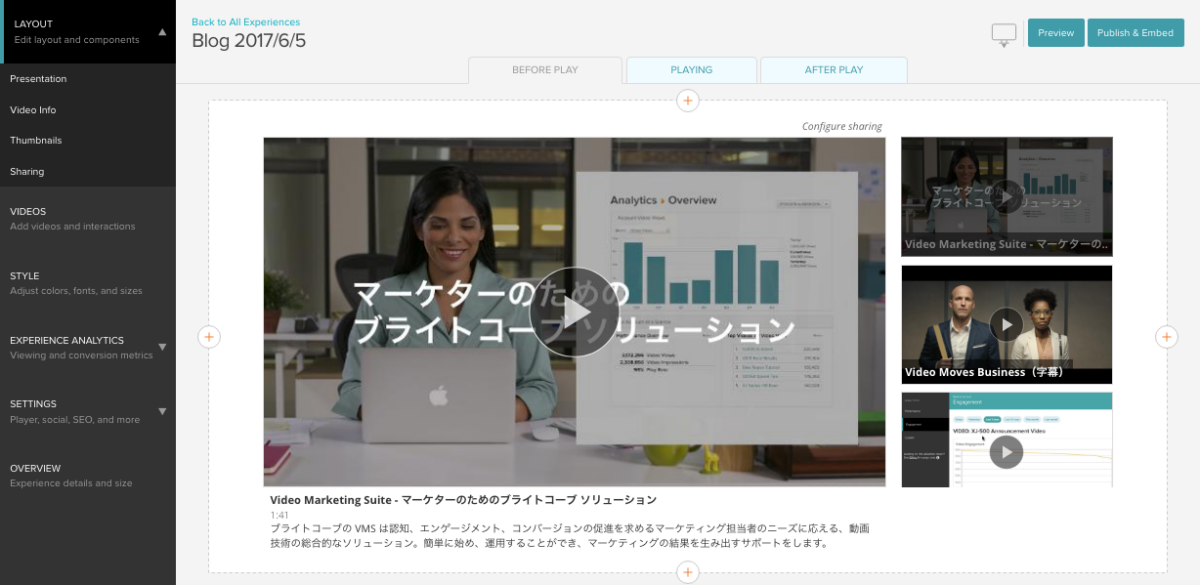
Here too, detailed settings can be made using the GUI. For example, you can choose where to display the explanatory text, and
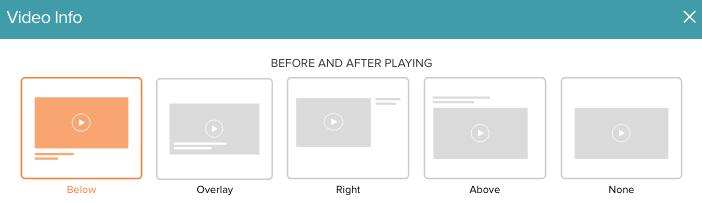
It is also possible to set different settings for before, during and after playback, such as how to display thumbnails and how to display share buttons, and there are a wide range of options, including font size, font color and background color.
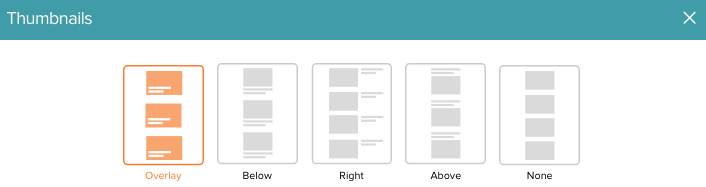
What is particularly worth noting is the inline playback function that has been prepared for the iPhone iOS, which has many users in Japan.
This makes it possible to play videos on iOS without using QuickTime (so that they do not automatically display in full screen). We will explain why this is a particularly noteworthy function in the next section.
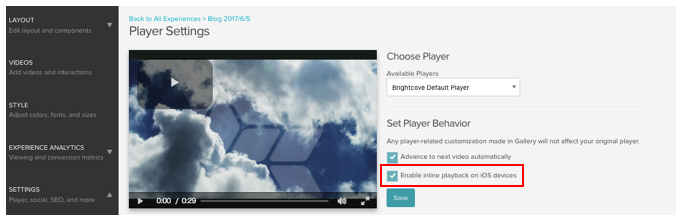
## Call to Action function
In the Gallery, it is possible to add the Call to Action functions “Link” and “Card” to videos. This is also a very easy setting to make, and is a feature that marketers should definitely check out as it is expected to improve conversion rates.
Link is a function similar to the annotations that were abolished on Youtube in May. It is possible to set links to related websites within videos as shown below. The time at which the link is displayed can also be easily set using the bar at the bottom.
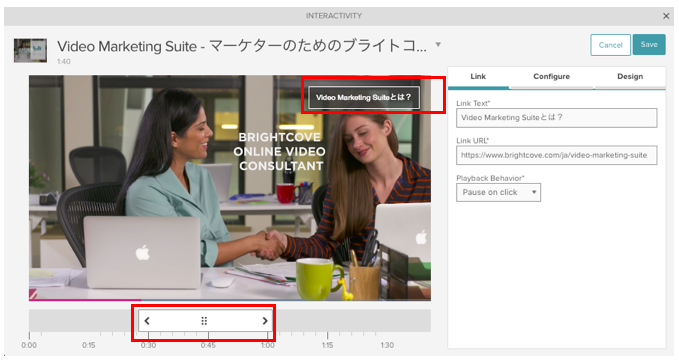
This is also a GUI, and you can choose where to display it from the top left, top right, bottom left, and bottom right.
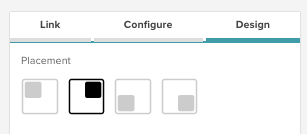
The “Card” function is designed to display related information about videos in a more dynamic way.
Like the “Link” function, it is possible to display the following icon in the top right corner of the screen during the specified time period.
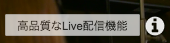
When clicked, it is possible to overlay a card with details on the right.
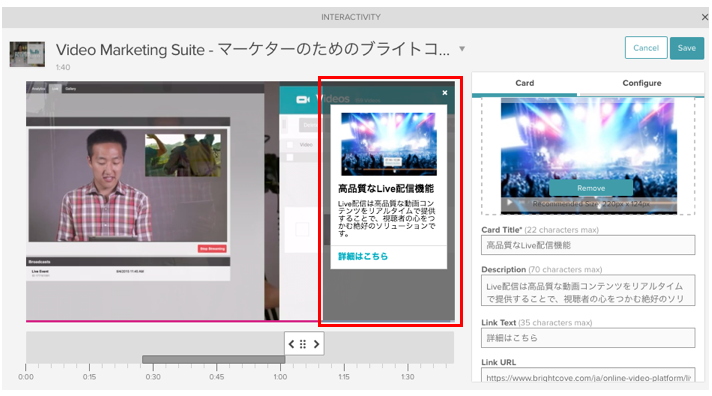
Both the “Link” and “Card” can be displayed on desktops, tablets and smartphones, and on iOS devices, they can be displayed without any problems by enabling the inline playback setting that we introduced earlier. Of course, you can also measure how many times the “Link” and “Card” have been clicked!
## How to publish
Once you have completed all the settings, all that remains is to publish. If you have checked the preview and there are no problems, you can generate the embed code (JavaScript or iFrame) and paste it into your website to complete the process.
How was it? By using Gallery In-Page, it is possible to implement measures to increase CTR. In the next article, we will introduce more advanced features of Gallery In-Page.