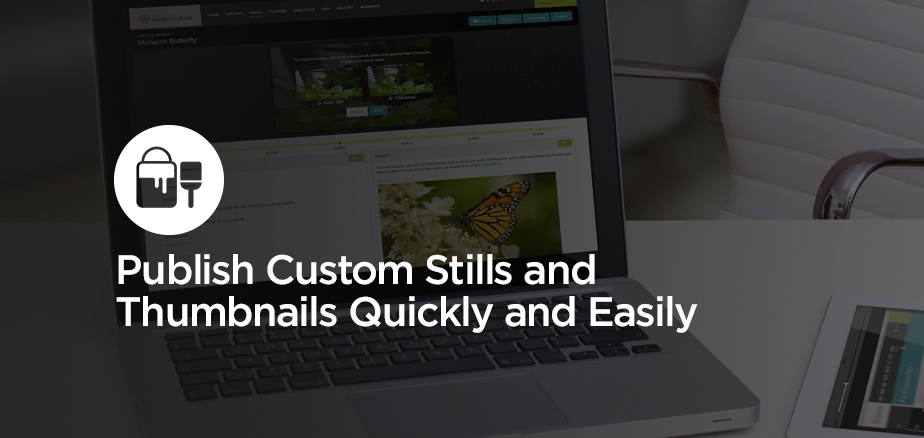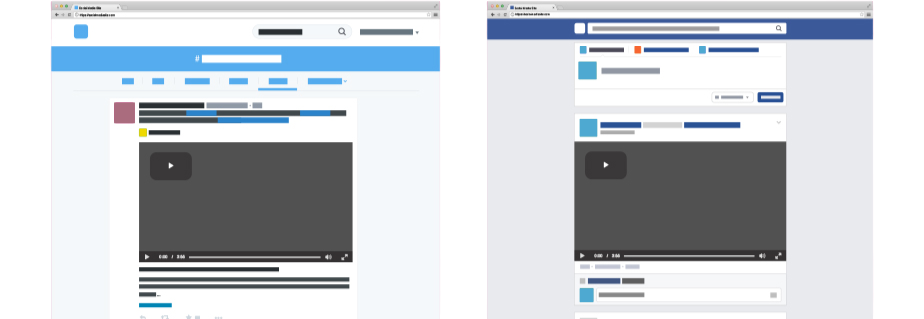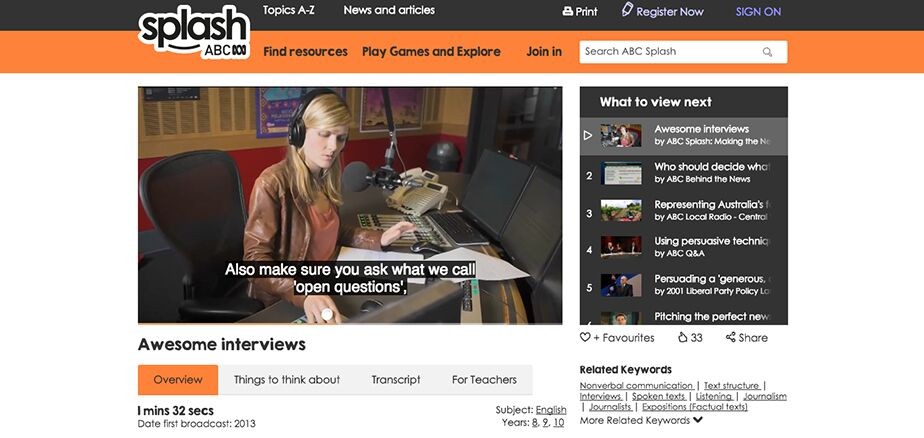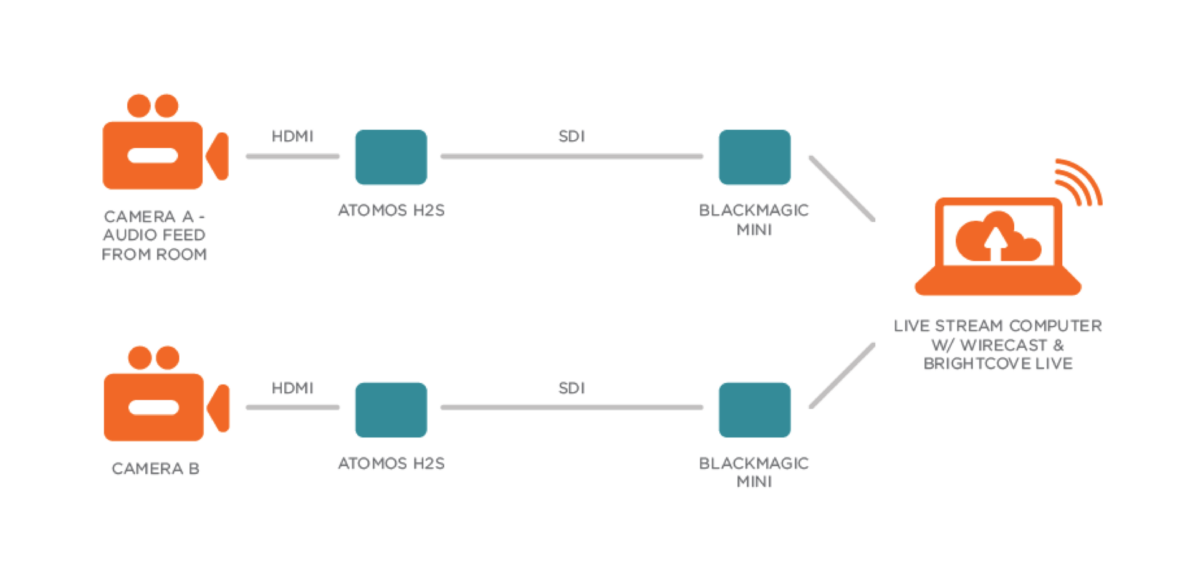HOW TO PUBLISH CUSTOM STILLS AND VIDEO THUMBNAILS QUICKLY AND EASILY
bsp-admin-1 on March 10, 2016
Thumbnail images are an important visual draw for people to watch your video content. As such, the image choice can have a huge effect on the success of your videos. Brightcove offers two ways to create custom still and thumbnail images: one is quick and easy and the other allows you to create a custom image using a graphic design application.
Having a quick and easy image option that you can adjust at a later date is necessary for many enterprise video use cases. Let’s say you’re streaming a live event or publishing videos that are time sensitive. Maybe it’s a news story or product announcement. You’re probably familiar with the tug-of-war between getting content live quickly and making sure it looks right. Let me show you a good way to effectively manage both these needs.
Quick Thumbnails
When you upload your video to Brightcove, the system automatically grabs the frame at the 50% mark. This frame may or may not be what you want. If it’s not the frame you want, you can play your video and pause it on a more appealing frame. Click “Capture” to quickly save this as your new thumbnail image. Now you’re able to immediately go live with an acceptable image.
Customer Thumbnails
Ultimately, you want your video to have a polished, premium, and click-worthy still image. This may require grabbing a still image, color correcting it, and adding some graphics. This all takes time. Since you already grabbed a still image from the video using the quick method above, you have a little extra time to create your beautifully crafted custom image by using your graphics application of choice. When you’re done, simply click the “Edit” Button in the still image section of your video in the Media Module and upload your image.
Here’s the real magic: Your new image will be processed and automatically become the video thumbnail. No need to re-publish.
This hybrid approach of capturing a frame within Brightcove and later uploading a custom image allows you to publish quickly, gives you time to craft your custom image, and lets you simply upload that perfect image when it’s ready.