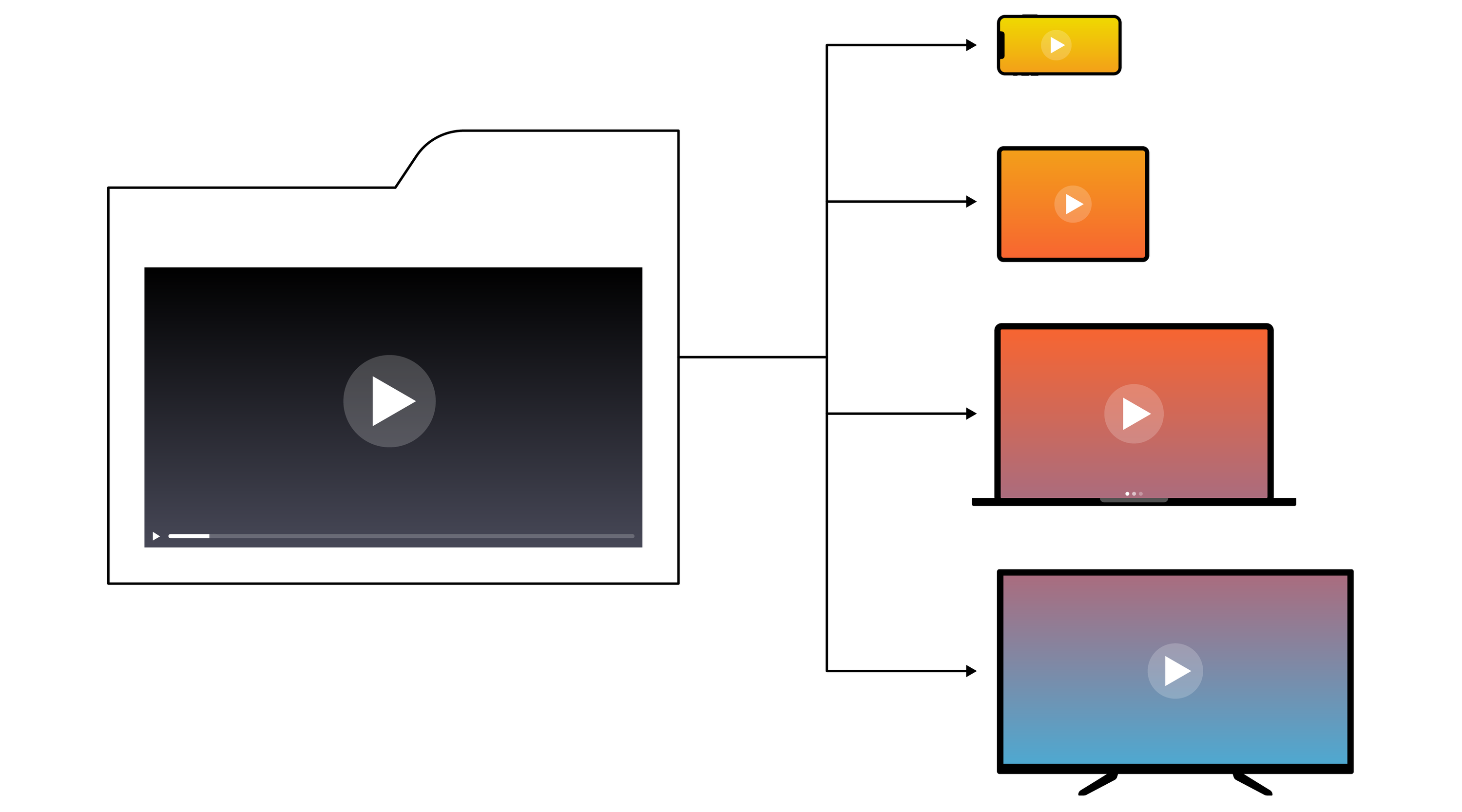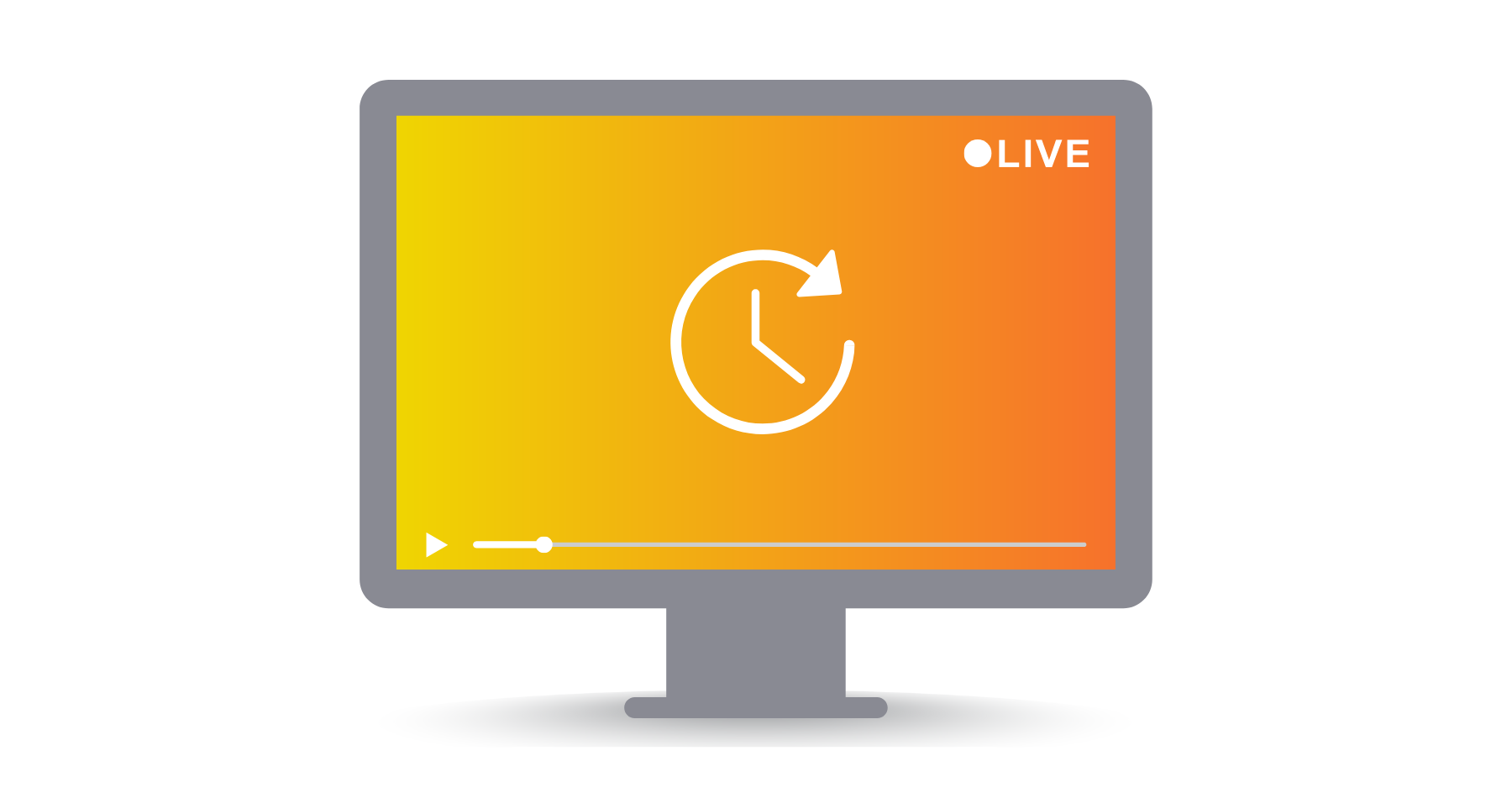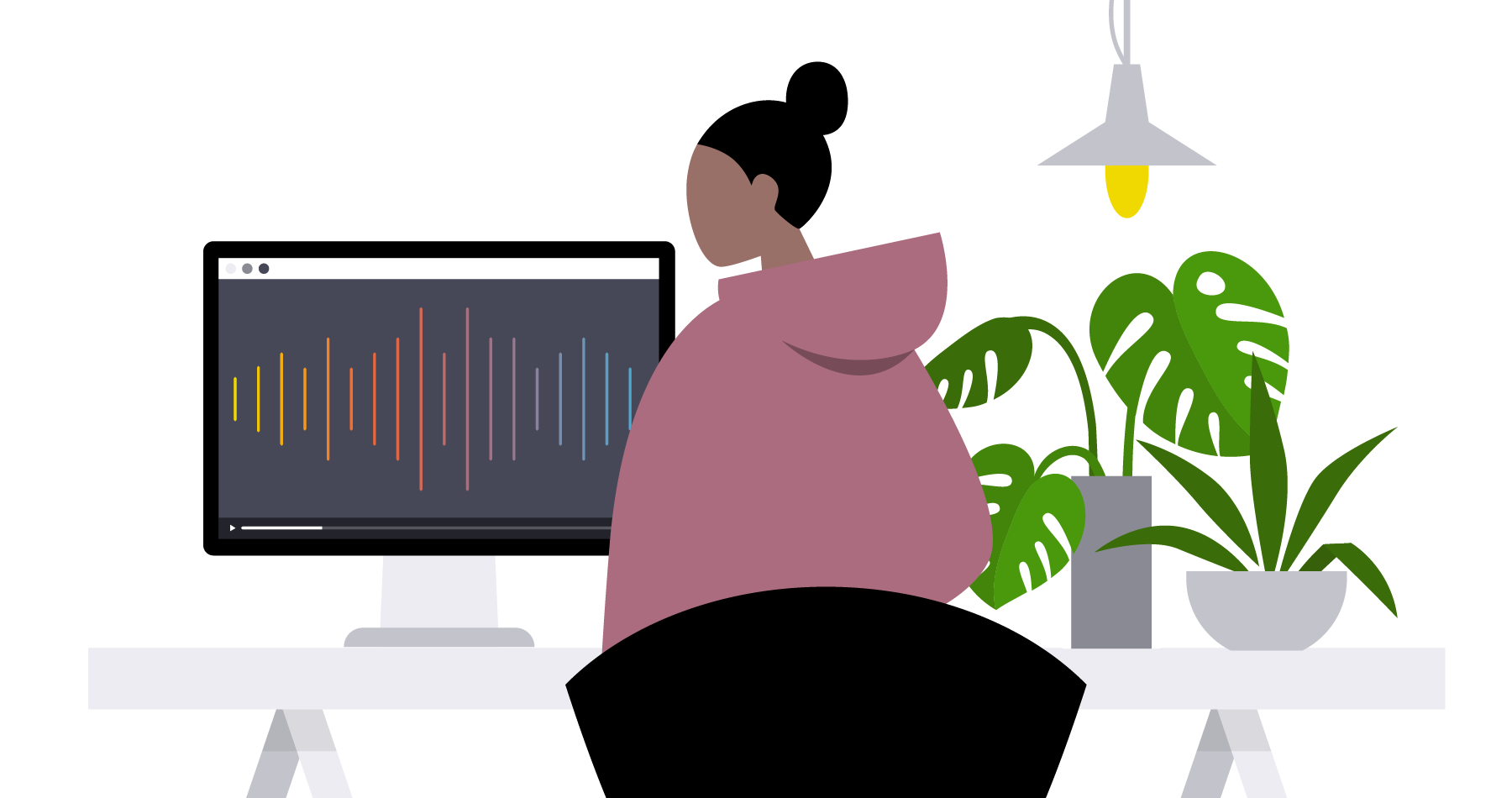Video Uploading Made Easy with the New Upload Module
Brightcove News
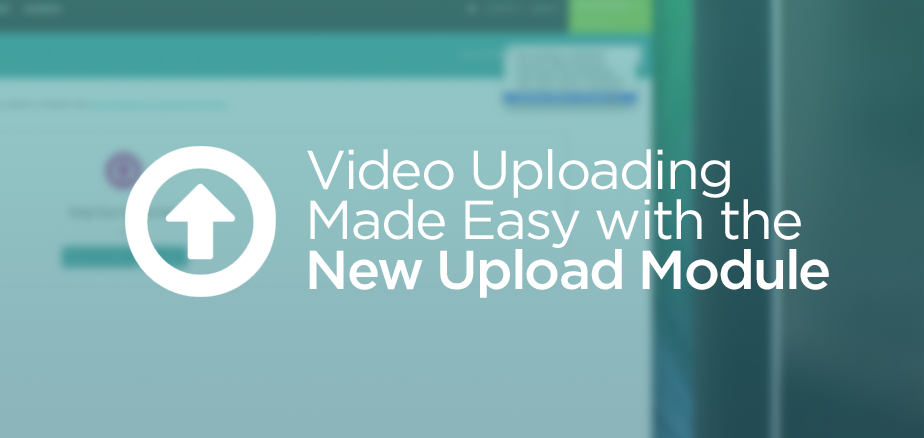
Since the announcement of the new Video Cloud two weeks ago, we've heard great feedback from many customers who have started working in the new Studio. There are so many reasons why we are incredibly excited about the release of the new Studio so I am starting a weekly blog series to tell you about all of them.
Throughout the blog series I will update you about some of the cool new features and benefits of the new Studio as well as provide some best practices along the way. I hope you find this information beneficial. If you have specific questions or items that you would like covered in this series, feel free to contact me directly at kborrero@brightcove.com.
The first post is going to be a follow-up from the video blog that Aaron posted last week regarding the new Upload Module!
In the new Video Cloud Studio we've broken out uploading into it's own separate module, and as a result we have been able to add lots of significant improvements to the upload process and workflows within the new Video Cloud Studio. First, by moving it out of the Media Module, we were able to add a new “module access” user role just for uploading. This means that you can provide any number of users on your account with access to the Upload Module, but you don't have to give them full read and write access to your entire Video Cloud catalog. This is especially valuable for organizations who are getting content from many different sources or users. To read more about this new feature, check out this article on our Support Portal.
In addition to the new module access user role for uploading, users on your account can now upload videos on-the-go from a phone or tablet device. We've heard lots of requests over the years for mobile uploading capabilities, so we are very excited that the new Studio is now mobile and tablet friendly. Simply open up a browser on your phone or tablet and go to studio.brightcove.com. Select the Upload Module from the drop-down menu in the header and you are ready to select your files. As your videos are uploading, you can add metadata to your videos the same way as you would on the desktop Upload Module, which will save you time in the publishing process and ultimately allows you to get your videos out faster to your end viewers. Soon we'll be adding a way for you to upload your video still/thumbnail image and any captions files from the Upload Module while your video is uploading as well. Read more about this new feature on our Support site.
Another significant improvement within the Upload Module is the new ingest profile selector. Instead of having just one ingest profile for your account, and transcoding all of your videos with the same set of renditions, you can now select from a list of standard or custom profiles depending on the type of content you are uploading and where you are delivering it to. I will dive into the ingest profile editor and some best practices for selecting an ingest profile in a future post, but you can start creating custom profiles or setting your default profile today by going to the Ingest Profile Editor in the New Studio. Read more about it here: http://support.brightcove.com/en/video-cloud/docs/managing-ingest-profiles
Finally, the last feature I want to highlight in the new Upload Module is the ability to upload videos directly from your Dropbox folder or other remote file storage locations. In the Upload Module, you can click the “Enter URL” button and provide the URL to the public folder where your video can be pulled from (for example, any public Dropbox folder or Amazon S3). Note, all Dropbox URLs need to end in dl=1. If you have a URL that ends in dl=0, just simply change the 0 to a 1 and you’ll be all set. Once the URL is entered and you click the “add to queue” button, the file is pulled from the remote storage location and immediately begins the transcode process. This essentially skips the entire upload process and allows the start of the transcoding of your files sooner.
What I’ve highlighted above are just some of the benefits of the new Upload Module within the new Video Cloud Studio. I’m excited to continue sharing information with you about the new Studio in the coming weeks, and my next post will be about organizing your content with the Media Module, specifically highlighting our new Folders feature.
Up Next: New Video Cloud Studio: Now with Folders!